How to Integrate Tech Without Losing Your Mind
So you’ve decided it’s time to add more technology to your educational repertoire. The process won’t be painless: Technology can be tricky even for the most tech-savvy person, and if you don’t have a good plan, you might give up before you ever really get started.
These seven steps will give you a framework for adding more technology to your teaching practice.
 Step 1: Get Clear on the Reason.
Step 1: Get Clear on the Reason.
Before you start using any tech tool, figure out why you want to use it. Some reasons are sound, and they will contribute to a successful implementation:
- The tool could solve a problem for you.
- It may improve learning for some or all students.
- It could save you time or stress.
- It may give you access to new skills, people, or information.
- It looks like fun. If the tool could engage students and keep them learning, it’s worth a try.
And these are some not-so-good reasons:
- You feel pressure to use the tool because people keep going on and on about it.
- You feel like you should use some technology; might as well be this.
- It looks like fun. If a time-consuming tech tool is added with no connection to learning, it may take too much time away from instruction.
It’s essential to start with your learning objectives. Before you even consider technology, think about what you want students to know or be able to do by the time the lesson or unit is over. Then consider how technology could help you reach those goals more effectively.
Can this tool help your students develop measurable, content-based skills in a way that’s more authentic, lasting, expedient, or engaging than the way you’d ordinarily do it? Or will it enable you to grow professionally in a way that would be much harder without it? Then it’s worth a try.
Any time you feel as if the implementation is taking too long or is getting too frustrating, ask yourself whether you’re still heading toward meeting those learning goals. If you’re not, it’s time to change course.
 Step 2: Get in the Right Mindset.
Step 2: Get in the Right Mindset.
Succeeding with technology requires a ton of flexibility and patience. Most people who eventually get comfortable with tech tools have a few mindsets in common, so try to adopt them for yourself:
- Things will go wrong. Expecting and dealing with problems and setbacks, rather than getting thrown into a tizzy by them, makes it possible to keep moving forward.
- Reboot and Undo. When something isn’t working, know that many problems can be solved by simply restarting a program or a device. And before you let a big mistake discourage you, look for the “undo” button: in many programs, there’s a way to reverse that terrible thing you just did.
- Phone a friend. It’s simply not possible to know everything, so get comfortable with asking for help from colleagues, friends, and students. Don’t let the fear of looking ignorant stop you. And if the person you ask seems bothered, then look for someone else who’s happy to share what they know (and there’s a whole lot of them out there).
- Let’s just try it. The only way a person gets better at working with technology is by trying stuff. They don’t wait for the full day of training. They sign up, log in, and get their hands dirty.
Step 3: Start Small (and Low-Risk).
Small wins equal greater confidence, so start with a tool that’s relatively easy and that won’t have a big impact on your instructional content or time. Some tools that fit this description are QR Codes, TodaysMeet, Animoto, and bubbl.us. But before you start, read the next step.
 Step 4: Find the Video Tutorial.
Step 4: Find the Video Tutorial.
95% of what I’ve learned about technology has come from video tutorials. These free videos teach you exactly how to use tech tools – an experienced user actually uses the tools right on your screen and talks you through each step. To find good tutorials, just go to YouTube and search with any of these phrases, filling in the blank with the name of your tool:
- How to use _____
- ______ for beginners
- ______ tutorial
- Introduction to _________
If you get a lot of results, look for ones that have a lot of views and were made within the last year. You may have to watch the first minute of a video to figure out if it’s going to be helpful, and if it’s not, move on; there are plenty of others out there.
Many tools also have their own collection of tutorials right on their website; just look for a section called support, help, learn, or knowledge base.
Step 5: Do Test Runs.
Even if you’re armed with the best instructions, things will still go wrong in class. To avoid watching a class period waste away while you and your students frown at screens, trying to figure out why something isn’t working, do a few test runs before launching a new tool with your whole class.
- Start with your own test – for tools that have a teacher end and a student end, set up a fake student account and go back and forth between being the teacher and being the student. This will allow you to understand how the tool functions from a student’s perspective.
- Try the tool on whatever devices students will use. If your home computer is a PC, but your school is Mac-based, get your hands on at least one of those devices and see how the tool works on it. If students will be using iPads, try it on an iPad. You get the idea.
- Do another test run with a small group of students, or if you teach multiple classes, start off using the tool with just one class.
Whatever you do, don’t use regular class time, with the whole class, to try something out for the first time. You’ll end up frustrated, way behind schedule, more convinced than ever that technology just isn’t worth the trouble.
 Step 6: Prepare for Setbacks.
Step 6: Prepare for Setbacks.
The first few times you use a new tool, have some safety nets in place in case things don’t go according to plan.
- If possible, prepare a paper version of the activity, in case the tool doesn’t work or your Internet goes out.
- If the whole lesson depends entirely on the tool working, have an alternate activity ready to go.
- Have someone in your building (or a tech-savvy student) on call to assist you if needed.
 Step 7: Reflect and Recalibrate.
Step 7: Reflect and Recalibrate.
Once you’ve used the tool long enough to get semi-competent with it, where you’re past the most frustrating part and you and your students can get basic use from it, take a moment to reflect on whether it’s living up to its promise. Tech implementation is an ongoing process, and you shouldn’t feel you have to stick with something forever just because you invested time in learning it. If this tool isn’t really paying off, ask yourself these questions to figure out why:
- Are you using enough features to get the best from it? Do you or your students need more training?
- Have your needs changed? Is the tool not what you thought it was?
- Compared with how you used to perform this task, have you seen improvements with this tool? If not, do you think you need to give it a little longer, or is it time to consider dropping it?
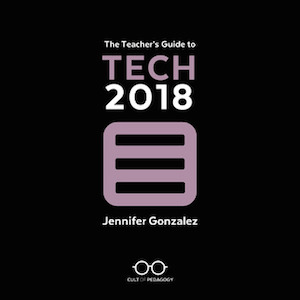
[Excerpted from the 2015 edition of The Teacher’s Guide to Tech © Jennifer Gonzalez. Get the 2018 edition at Teachers Paying Teachers.]
____________________________
Jennifer Gonzalez is editor-in-chief at Cult of Pedagogy. Jennifer taught middle school language arts for seven and a half years (she insists on counting that half year…it was a doozy) and prepared pre-service teachers at the university level for four.
Now she works full-time on her website, where she shares strategies, tools, and articles like this to help teachers make their work more effective and more fun. You can follow her on Twitter @cultofpedagogy.
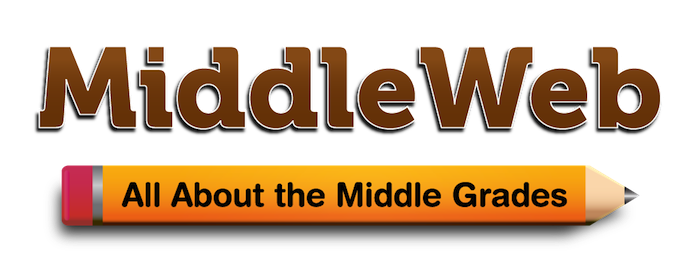



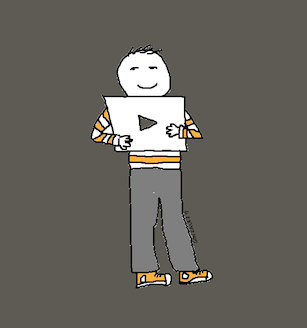
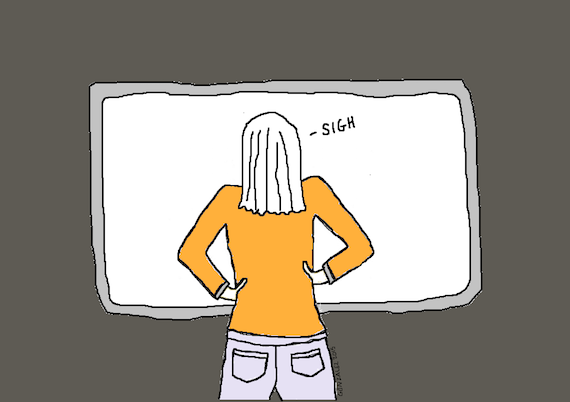
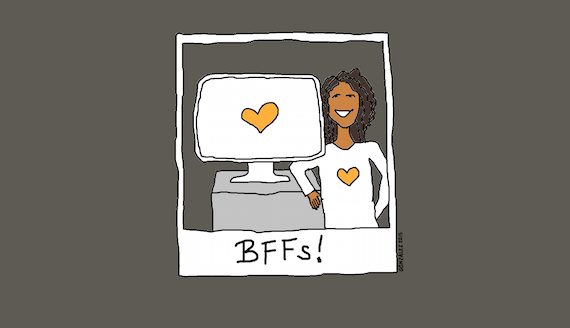
















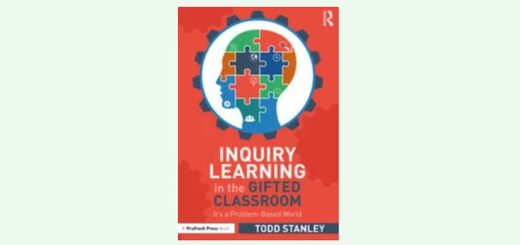
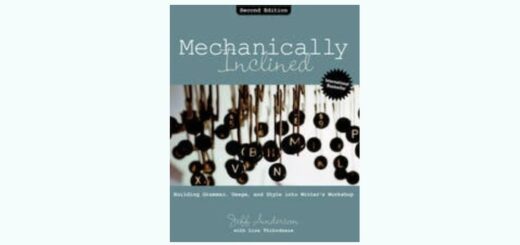
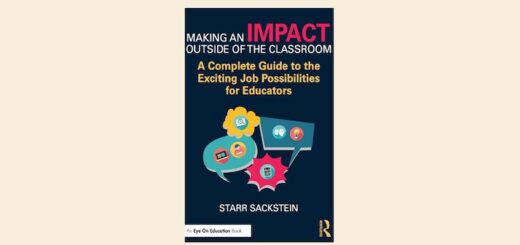
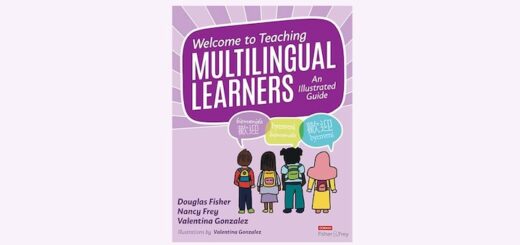
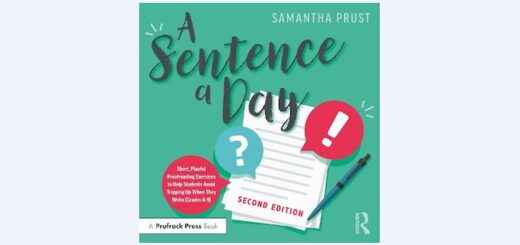
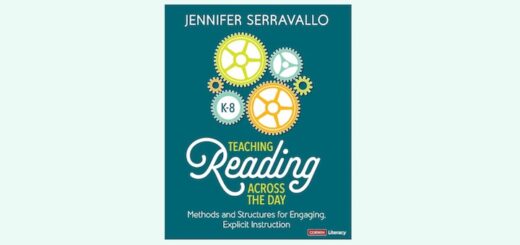
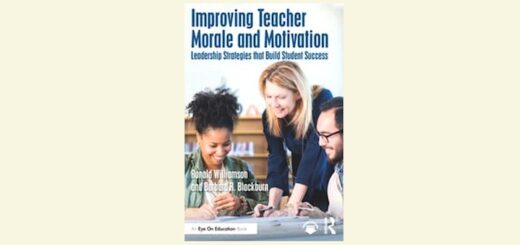
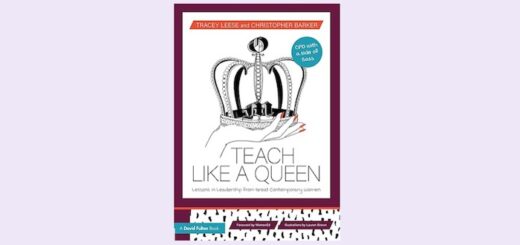
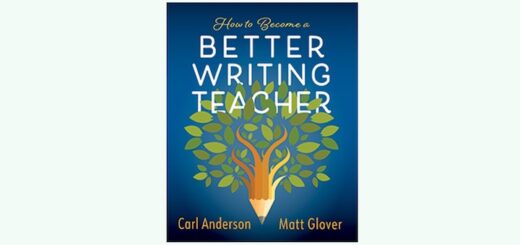
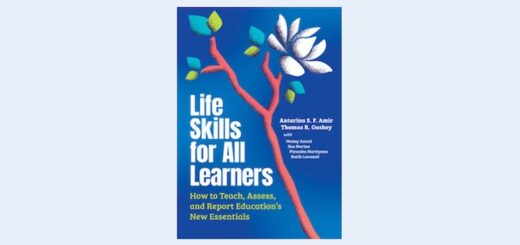
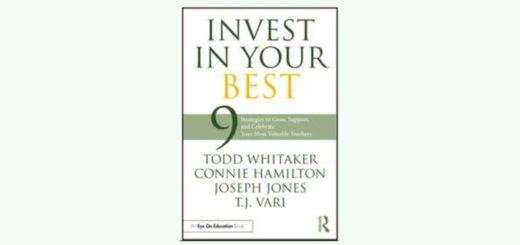
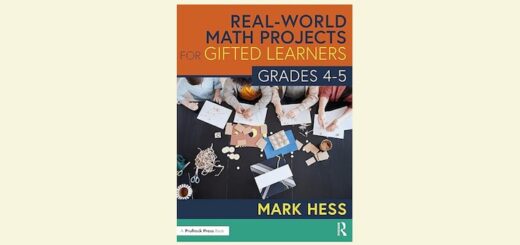
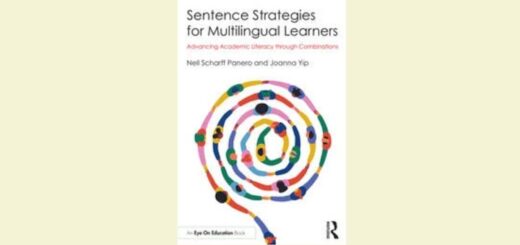
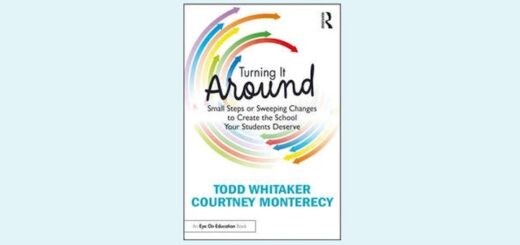
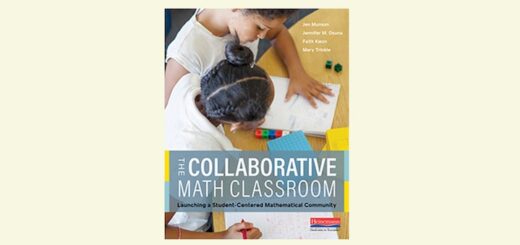
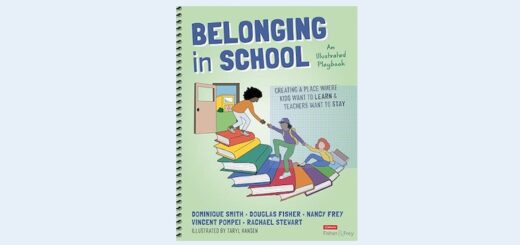
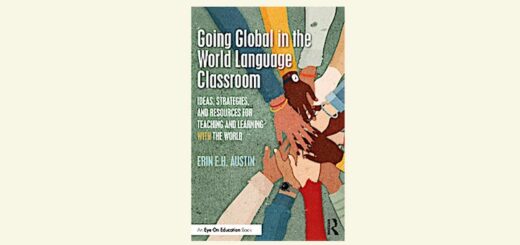
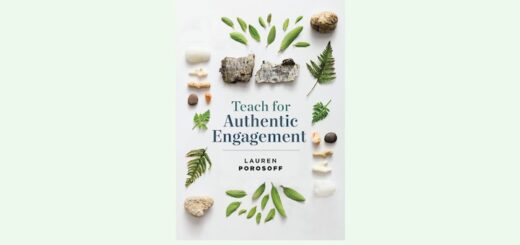
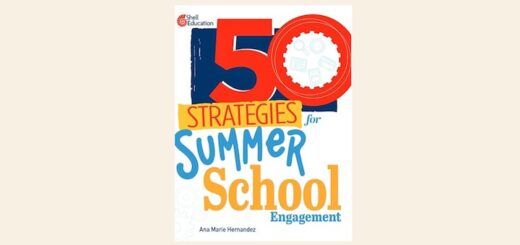
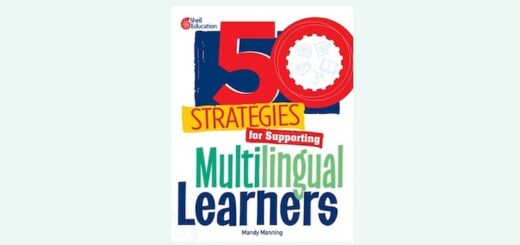
Great post! Some of these ideas I’ve stumbled upon via trial and error, but others are fresh to me. Thanks for sharing!
I feel like you’ve listed all the things I’ve learned over the years through the school of hard knocks. What I wouldn’t have given for this wisdom years ago.
I’m just starting to work with my yearbook club students on Photoshop. I fully expect setbacks, unexpected twists and turns and my goal is to have them able to use some of the most fundamental photo editing skills by the end of the school year. I feel like it will give our club a running start next year.
Thanks for your good advice.
#1 and #5 are big ones.
So often teachers/schools implement tech just because we’re supposed to be using tech–not because we have a need/problem that tech solves.
Nice post.
Lots of good advice! We had an excellent TWO-day class, but there is so much to remember and think about. Of course half of what we were shown doesn’t work for me when I get home. I am missing a step somewhere. They really encouraged using tutorial videos also. Thank you, Paula
Great insights! I would add that giving the students access to the tool in advance of your implementation is a good idea as well. They will be comfortable with the menus and all beforehand. Then they can help you troubleshoot as well.
I love this! As a student about to graduate and start teaching, I have been working on understanding technology in the classroom and this was so helpful! I’ve been confused about what to do when tech breaks down, do I try again? do I skip tech to avoid this? I love the advice to persevere and have backup plans!