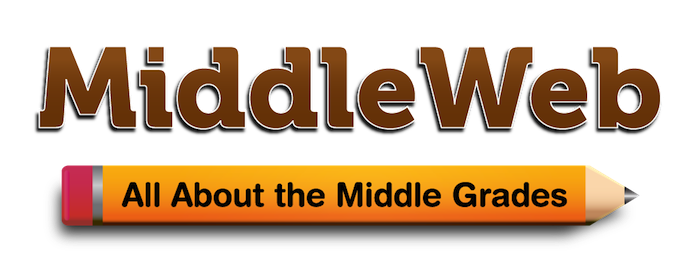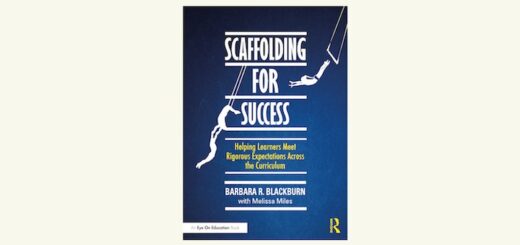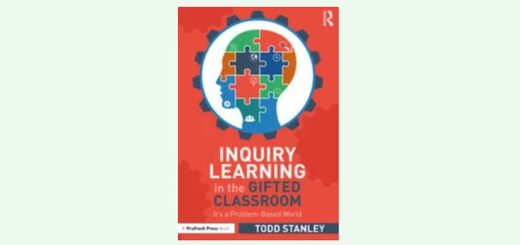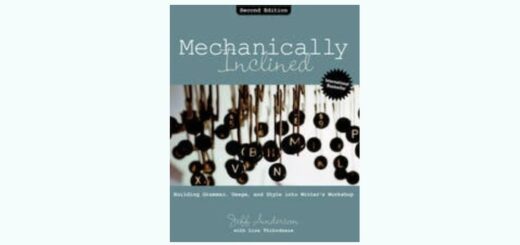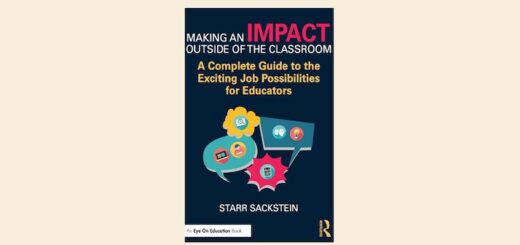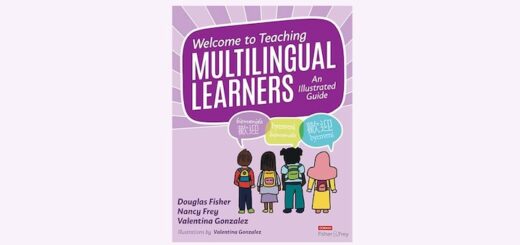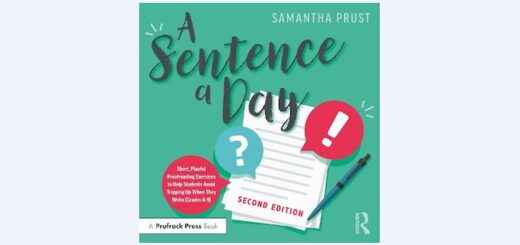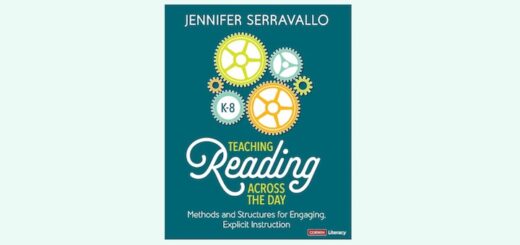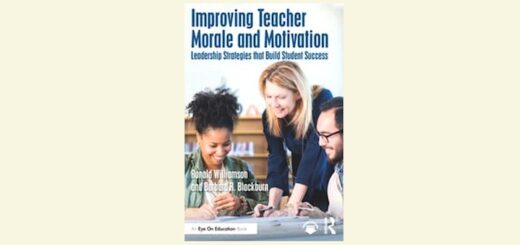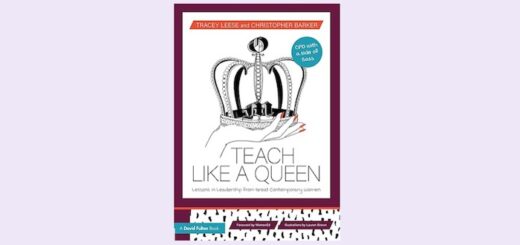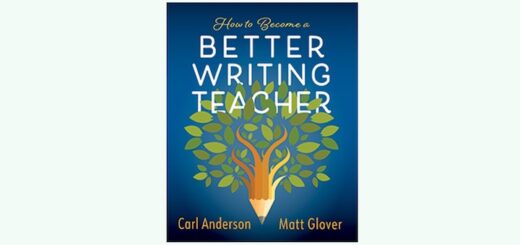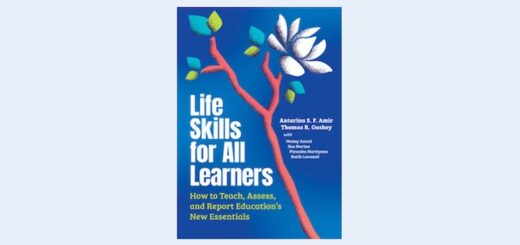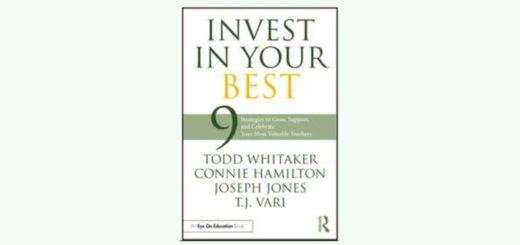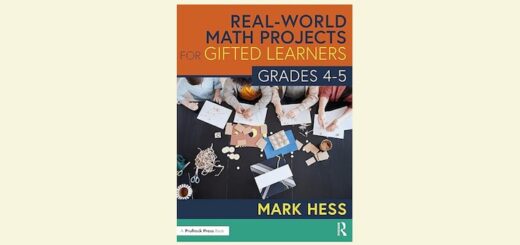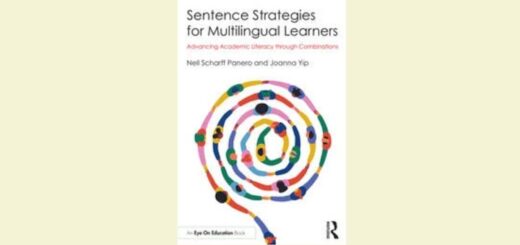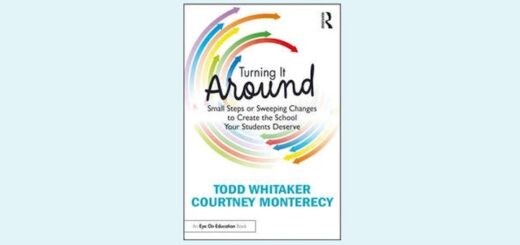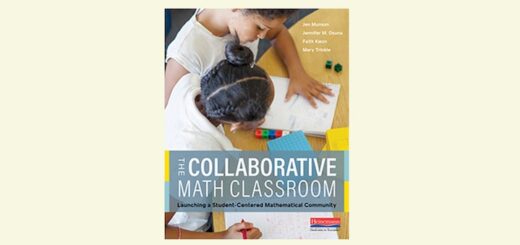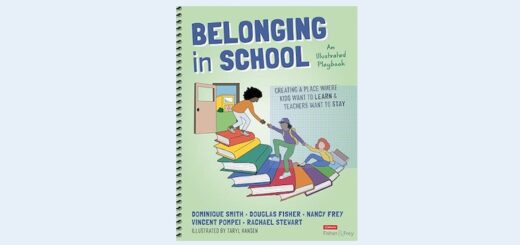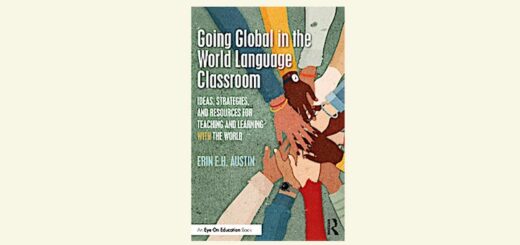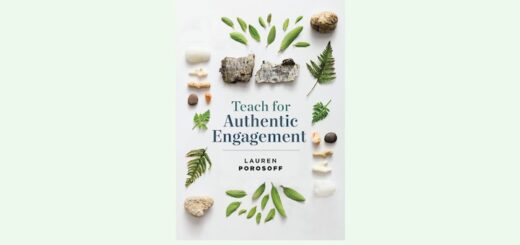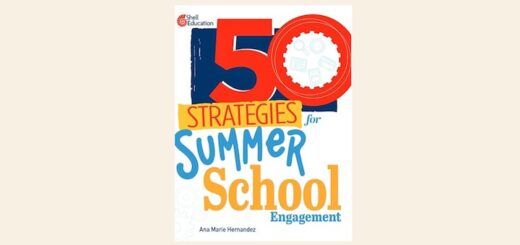A Quick, Easy Way to Create Class Tutorials
By Kathleen Palmieri

In the past I’ve used Screencastify to record instruction for many subjects. While Screencastify is a great way to offer “on demand” lessons and tutorials on lots of topics, it can be frustrating to edit. If a change needs to be made to a portion of the video, it generally requires re-recording.
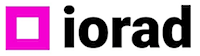
I have found iorad to be a great tool to create quick and concise instructions to show students how to share a document, use an add-on in a Google slide presentation, or get to a particular resource from our schools’ digital resources platform, to name just a few options. The possibilities for both teacher and student use are really endless.
Here’s how
Click iorad in the Chrome browser to get the extension. Once the extension has been added to Chrome, open a blank Google Slide presentation and click on iorad. A menu will open up with options. Many tutorials have been made in iorad for all of the G-Suite applications. To build a tutorial for students to easily navigate, I would suggest planning out what tabs you will open in advance of beginning your “capture” as this will make for minimal editing.
Also, before you start to capture, be sure to close any open tabs you won’t need in your tutorial. Once ready, click “capture” to get started. A small tip screen will open to provide some help before capturing begins. It provides you with the following reminders and information:
“Before capture- Close non-essential tabs
During capture- Perform actions slowly
Finish Capture- Click blinking extension”
Next, hit start and begin slowly navigating your screen with your mouse, clicking into the necessary tabs, and providing a step-by-step on-screen instruction. iorad does not record your image or your voice, simply your mouse movements, keeping track of everywhere you go on the screen. Once you are done with your “tutorial,” click on the iorad extension to see what you’ve created.
Here’s a good how-to video about iorad from New EdTech Classroom
Editing made easy
As you begin to review your steps, you can change the wording to clarify your instruction. If you realize that there is a portion of your tutorial that may reveal personal information such as an email address, there is a “Mask Content” feature on the left of the screen.
This will allow you to blur out any content necessary. Simply click on this feature and drag your mouse over that content. Be aware that this action can’t be undone and a message will appear notifying you of this. You’ll be asked if you are sure, and then if so, you’ll click the “yes” button.
The benefit of iorad over Screencastify is that you can easily delete or add steps without having to record the entire tutorial again. A menu of options will be available at the left of the screen. For example, click “Add a Step” making sure you have opened the tab you want to capture. When you are done, simply click on “Preview and Finish.”
You will then get a prompt that asks, “Do you want to add text to speech?” If you click yes, you will then hear an audio voiceover that is created based on your steps. It is an automatic voice, but it really does not sound too robotic.
Easy access for students, including multilingual kids
There are options to change the title as well as to grab a link to your tutorial. This link works well in a Google Classroom for students to be able to easily access. Once students have the link, they can click on start and click through the tutorial.
iorad also offers an option for English language learners where the written instructions can be presented in their native languages by clicking on the language icon and choosing the language needed. The premium version of iorad will translate the voice over to the native language as well.
iorad offers different views, and a benefit to students is that they can go back to specific steps if needed without having to watch the tutorial in its entirety. They can simply click on “view it” as a scrollable list.
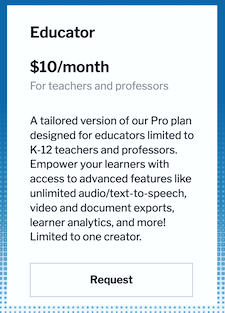
Bottom line: Like any new tool, you’ll need to invest some time practicing and searching for teaching tips on the web (you’ll find lots). Is it worth the time investment? I really think so.
You’ll get that time back and more by actually saving time not having to repeat directions or spend extra time with individual students who need more help with stepped instructions. In addition it’s a resource that students can revisit and use as needed for projects of their own making.
The iorad extension is definitely worth checking out. It’s also available for Mozilla Firefox and Microsoft Edge.
Resource: Read Jenn Gonzalez (Cult of Pedagogy) reflection on iorad here (it’s #3).
Kathleen Palmieri is a National Board Certified Teacher and NBCT Professional Learning facilitator. She is a fifth grade educator in upstate New York who reviews and writes regularly for MiddleWeb. With a passion for literacy and learning in the classroom, she participates in various writing workshops, curriculum writing endeavors, and math presentations. As a lifelong learner, she is an avid reader and researcher of educational practices and techniques. Collaborating with colleagues and globally on Twitter @Kathie042500 and expanding her education adventures at www.kathleenpalmieri.com is an ongoing practice.